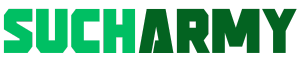The Army Virtual Desktop (AVD) is transforming the way military personnel connect to their work settings.
This cloud-based solution enables secure access to your Army desktop from virtually anywhere, using a variety of devices. With AVD, you can seamlessly tap into Army 365 services, applications, and data, significantly boosting both your productivity and flexibility.
Setting up AVD is a simple process.
All you need is your Army 365 credentials, and you can access it via a web browser or dedicated app.
Whether you’re using a government-issued device or your personal PC, AVD guarantees a consistent and secure experience.
This virtual desktop solution is particularly advantageous for remote work, training, or when you require access to Army resources away from your usual workstation.
Key Takeaways
- AVD offers secure, flexible access to Army resources from any device
- Setting up AVD is simple with your Army 365 credentials for single sign-on
- Virtual desktops improve productivity and support remote work capabilities
Overview of Army Virtual Desktop
The Army Virtual Desktop (AVD) introduces advanced virtualization technology to military operations.
It offers an efficient, flexible, and secure method for personnel to access critical resources and applications from any location.
Importance of Virtualization in the Army
Virtualization significantly enhances the Army’s operational capabilities in multiple ways.
You can access a consistent Windows 11 environment across various devices, thereby improving mobility and productivity.
This technology facilitates better resource allocation and lowers hardware expenses.
AVD also provides a strong security framework essential for safeguarding sensitive military data.
Centralized management streamlines the deployment of updates and ensures compliance across users.
The scalability of the system is another major benefit.
As mission demands evolve, you can easily adjust resources without extensive physical infrastructure changes.
Core Components of Army AVD
AVD operates on Microsoft Azure cloud infrastructure, delivering a smooth desktop experience.
You’ll use your Army 365 credentials for single sign-on access, making the login process easier.
The system comprises:
- Windows 11 virtual machines
- Remote Desktop clients for Windows and macOS
- CAC login support for heightened security
- S/MIME encryption capabilities
Access AVD through the Remote Desktop app, optimized for desktop computers, ensuring you have a secure and consistent workspace no matter where you are.
AVD integrates effortlessly with Microsoft 365 Apps, providing familiar tools in a virtual environment, enhancing both productivity and collaboration among Army personnel.
Setting Up Army Virtual Desktop
Army Virtual Desktop (AVD) ensures secure remote access to Army systems.
To get it operational on your devices, follow specific steps.
System Requirements and Compatibility
AVD is compatible with Windows, MacOS, iOS, and Android devices.
For optimal performance, using a Windows or MacOS computer is recommended, with a minimum of 4GB of RAM and a stable internet connection.
Windows 10 or 11 is suggested for PCs, while Macs should use MacOS 10.15 or later.
Have your Army 365 credentials handy, along with the latest version of the Remote Desktop client for your operating system.
Installation Process for Windows and MacOS
For Windows, download the Remote Desktop client via the Microsoft Store.
For MacOS, find it in the App Store.
After installation, open the app and select “Subscribe with URL” for Windows or “Add workspace” for MacOS.
Enter “rdweb.wvd.azure.us” when prompted, and log in using your Army 365 account.
You may need to complete multi-factor authentication.
Once logged in, you will see available resources.
Select the one you need to initiate your virtual desktop session.
Accessing AVD on Personal Mobile Devices
You can access AVD on iOS and Android devices as well.
Download the Microsoft Remote Desktop app from your device’s app store.
Open the app and tap the “+” icon to add a new workspace.
Enter “rdweb.wvd.azure.us” as the workspace URL and sign in with your Army 365 credentials.
You will see the available resources; tap one to begin.
Keep in mind that mobile access may have some limitations compared to desktop usage, as certain features may not function as smoothly on smaller screens.
Security and Accessibility
Army Virtual Desktop underscores robust security measures while offering flexible access options for personnel.
The system incorporates CAC authentication, enforces BYOD policies, and utilizes advanced cybersecurity strategies to safeguard against adversaries.
CAC Integration for Secure Access
Your Common Access Card (CAC) is crucial for accessing the Army Virtual Desktop.
This two-factor authentication method ensures that only authorized personnel can log in.
When connecting, insert your CAC and enter your PIN to verify your identity, granting access at your designated level.
CAC integration also enables smooth access to CAC-enabled websites and Army 365 services, allowing most Army resources to be accessed through the virtual desktop, minimizing the need for multiple logins.
BYOD Policies and Privacy Considerations
Army Virtual Desktop supports Bring Your Own Device (BYOD) policies, giving you the option to work remotely with personal devices while ensuring strict privacy protections.
The Army cannot access or collect your personal data when you utilize your personal computer or mobile device.
A secure workspace is created on your device, isolating your Army work environment to protect your personal information.
This creates dual personas on your device—one for private use and another for work—keeping both aspects distinctly separate.
Defending Against Cyber Threats
Cybersecurity prioritizes Army Virtual Desktop operations.
A zero-trust architecture is employed, continuously validating every user and device accessing the network.
This strategy minimizes the risk of unauthorized access or data breaches.
Advanced encryption secures your data both in transit and at rest, while regular security updates ensure continuous protection against vulnerabilities.
The centralized management of the virtual desktop allows for rapid reactions to immediate threats, preserving your work environment’s safety against evolving adversary strategies.
Operational Efficiency with AVD

Army Virtual Desktop (AVD) enhances military operations by improving productivity, enabling remote work, and facilitating seamless collaboration.
This cloud solution grants soldiers and personnel secure access to essential tools and resources, accessible from any location.
Boosting Productivity for Army Personnel
AVD elevates your productivity by presenting a uniform work environment across devices.
You can access your customized desktop, applications, and files from any compatible device, which eliminates the need to move data or adjust to different systems, thereby saving time and reducing frustrations.
The Windows 11 virtual machine in AVD is preloaded with essential military software and tools, meaning you won’t waste time on installations or updates—allowing you to focus on your duties immediately.
AVD’s single sign-on (SSO) enhances efficiency as well, letting you log in once with your Army 365 credentials to gain entry to various platforms without repetitive authentication steps.
Supporting Remote Work and Mobility
AVD empowers you to work from nearly any location, enhancing operational flexibility.
Whether you’re on base, in the field, or at home, you can access your secure work environment.
The platform is compatible with various devices, including Windows and MacOS computers.
You have the option to use either the Remote Desktop client or a web browser, ensuring the flexibility to work on your preferred device.
CAC login support maintains security standards even while working remotely, enabling access to sensitive information without compromising security protocols.
AVD’s mobility support ensures prompt responses to evolving situations, freeing you from being anchored to a single location for critical information or team collaboration.
Collaboration via Microsoft Teams and Google Workspace
AVD integrates seamlessly with collaboration tools such as Microsoft Teams and Google Workspace, fostering effective teamwork across distances.
Within AVD, Microsoft Teams allows you to chat, video conference, and file-share with colleagues in real-time, enabling operational coordination, briefing sessions, or training events without leaving your virtual desktop.
Additionally, Google Workspace integration offers shared document editing, calendars, and cloud storage, facilitating joint efforts on reports, presentations, or strategic plans with team members simultaneously.
AVD’s S/MIME encryption support ensures your communications and shared documents remain secure even during remote collaborations, which is vital for preserving operational security in distributed work settings.
Army AVD in Different Environments

Army Azure Virtual Desktop (AVD) allows flexible access to Army networks and systems across various service components and settings.
It supports seamless connectivity whether you’re on active duty, in the National Guard, or serving in the Reserve.
Application in Active Duty, National Guard, and Reserve
As an active duty soldier, AVD is indispensable for accessing Army resources anytime and anywhere, facilitating remote work while maintaining security protocols.
For National Guard members, AVD serves as a bridge between drill weekends, keeping you informed about unit details and training opportunities.
Reservists gain from AVD’s consistent access to Army systems, enabling them to stay current with their military duties and training obligations.
AVD’s flexibility accommodates the distinct schedules and locations of each service component, ensuring you’re always ready for your mission.
Unified Network and Government Systems
AVD integrates with the Army’s Unified Network to provide a consistent user experience across devices and locations.
You will have secure access to essential government systems, including:
- Army 365 suite (email, Teams, SharePoint)
- Military personnel systems
- Training platforms
- Logistics and supply chain management tools
This integration streamlines your workflow, allowing quick transitions between systems without needing to log in repeatedly.
AVD’s single sign-on feature utilizes your Army 365 credentials, simplifying access while ensuring robust security protocols.
Advantages and Challenges of AVD

Army Virtual Desktop (AVD) provides significant benefits for military operations alongside unique management challenges.
This technology enhances flexibility and security for soldiers accessing computing resources.
Operational Responsiveness and Strategic Benefit
AVD allows you to access Army resources from any location, thereby enhancing operational responsiveness.
Connecting securely to virtualized Windows environments via personal devices not only reduces hardware expenses but also increases productivity.
With CAC login and S/MIME encryption, your communications are kept secure.
Experience streamlined single sign-on with Army 365 credentials, providing seamless access to critical systems.
The platform is ideally used on Windows or MacOS computers, providing a familiar interface that lessens training needs and enhances adoption rates among personnel.
Administering Virtual Desktops within the Army
Deploying AVD throughout the Army presents distinct challenges.
Scaling the system to support thousands of simultaneous users is a key consideration.
Network bandwidth becomes critical; virtual desktops require stable connections, and robust infrastructure is necessary to facilitate widespread AVD use.
User support is essential as well, necessitating help desks and training initiatives to assist soldiers with AVD setup and troubleshooting.
Data security also remains a top priority, requiring stringent access controls and monitoring to safeguard sensitive information accessed through personal devices.
Future Trends in Army Virtual Desktops

The Army’s virtual desktop framework is rapidly adapting to meet emerging demands.
Innovative technologies and security advancements are being developed to bolster capabilities and protect sensitive data.
Innovative Technologies: Hypori Halo and More
Hypori Halo is an exciting advancement for Army virtual desktops.
This zero-trust platform creates a secure gap between personal devices and secure work environments, enabling access to classified data from personal smartphones or tablets.
Azure continues to enhance its offerings as well, with expectations for more AI-driven features that amplify productivity and streamline workflows.
Integration of virtual reality may facilitate immersive training simulations directly from your desktop.
Quantum computing holds the potential to transform encryption and data handling for virtual environments.
Though still a few years away, it could dramatically elevate security and performance.
Adjusting to New Security Challenges
Cybersecurity remains paramount for Army virtual desktops.
Increasing use of biometric authentication, such as facial recognition and fingerprint scanning, will provide an additional security layer beyond typical passwords.
AI-powered threat detection systems will evolve, identifying and mitigating potential cybersecurity threats in real-time, often ahead of human intervention.
Blockchain technology may become integrated to create tamper-proof audit trails, ensuring the integrity of sensitive data and communications in the virtual realm.
Maintaining regular security updates will be critical, with the Army likely adopting a more agile strategy for patching vulnerabilities as new threats arise.
Frequently Asked Questions

The Army Virtual Desktop (AVD) provides remote access to Army systems and applications.
Users frequently inquire about setup, compatibility, and login procedures for this service.
How can I access the Army Virtual Desktop on a Mac?
You can access AVD on a Mac through the Remote Desktop client.
Download and install the client from the App Store.
After installation, open the app and select “Add Workspace.” Input “rdweb.wvd.azure.us” as the workspace URL.
Log in with your Army 365 credentials to connect to your virtual desktop.
Where can I find the download link for the Army Virtual Desktop?
The Army Virtual Desktop is not a downloadable application.
Instead, you can access it using a Remote Desktop client or a web browser.
For Windows and Mac, download the Microsoft Remote Desktop client from official application stores.
For other devices, access AVD through a web browser.
What is the process for registering an Army Virtual Desktop account?
You do not need to register separately for an AVD account.
Your pre-existing Army 365 credentials provide access to the virtual desktop.
If you lack an Army 365 account, reach out to your unit’s IT support or the Army Enterprise Service Desk for help.
Could you outline the login process for Army Virtual Desktop?
To log in to AVD, start by opening your Remote Desktop client or navigating to the AVD web portal.
Enter your Army 365 email address when prompted, which will redirect you to the Army’s login page.
Input your password and complete any required multi-factor authentication steps.
Once verified, you’ll have access to your virtual desktop.
Can AVD be used on a Chromebook?
Yes, AVD is accessible on a Chromebook.
Open your Chrome browser and navigate to the AVD web portal.
Sign in using your Army 365 credentials to directly access your virtual desktop.
However, keep in mind that performance may differ from using a dedicated Remote Desktop client.
What steps should I follow to set up my Army Virtual Desktop?
Setting up AVD is easy.
First, ensure you have a valid Army 365 account.
For computer users, download the Remote Desktop client for your operating system.
Mobile device or Chromebook users can utilize a web browser.
Then, add the workspace URL “rdweb.wvd.azure.us” to your client and sign in with your Army 365 credentials to finalize the setup.